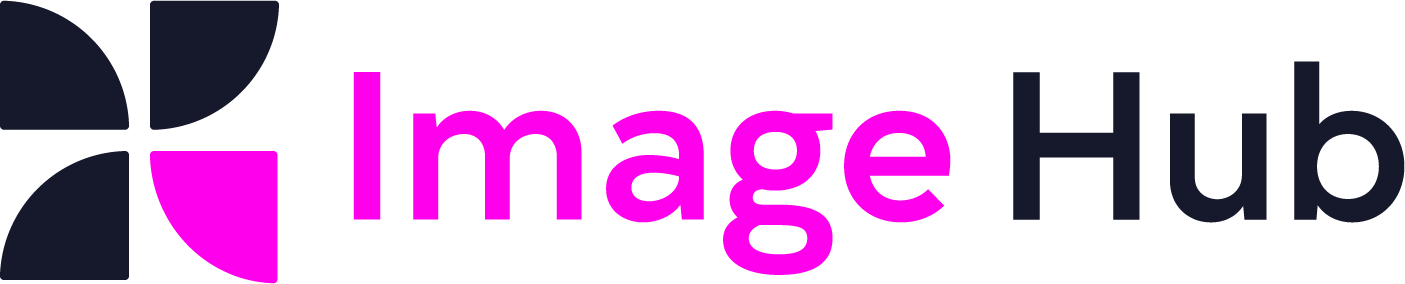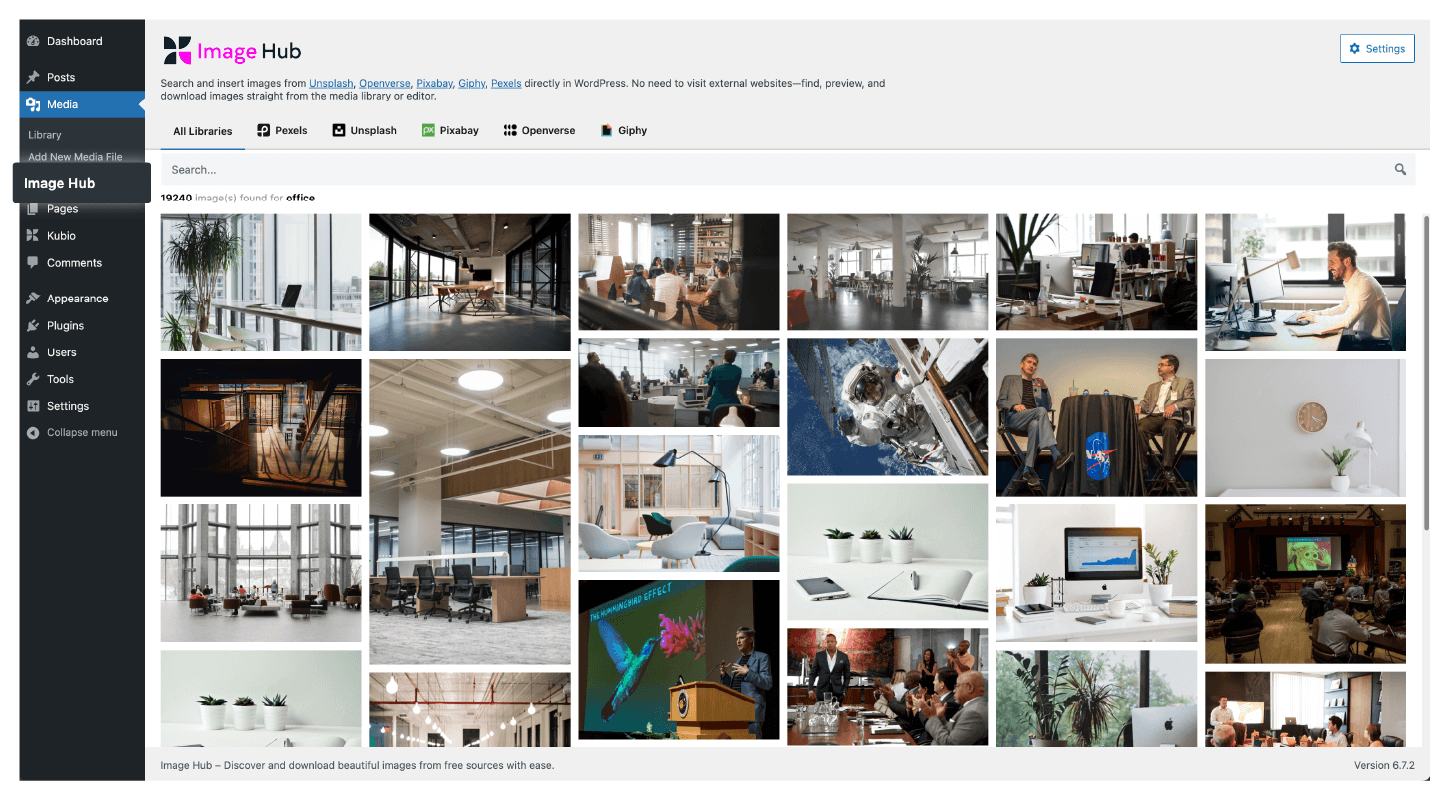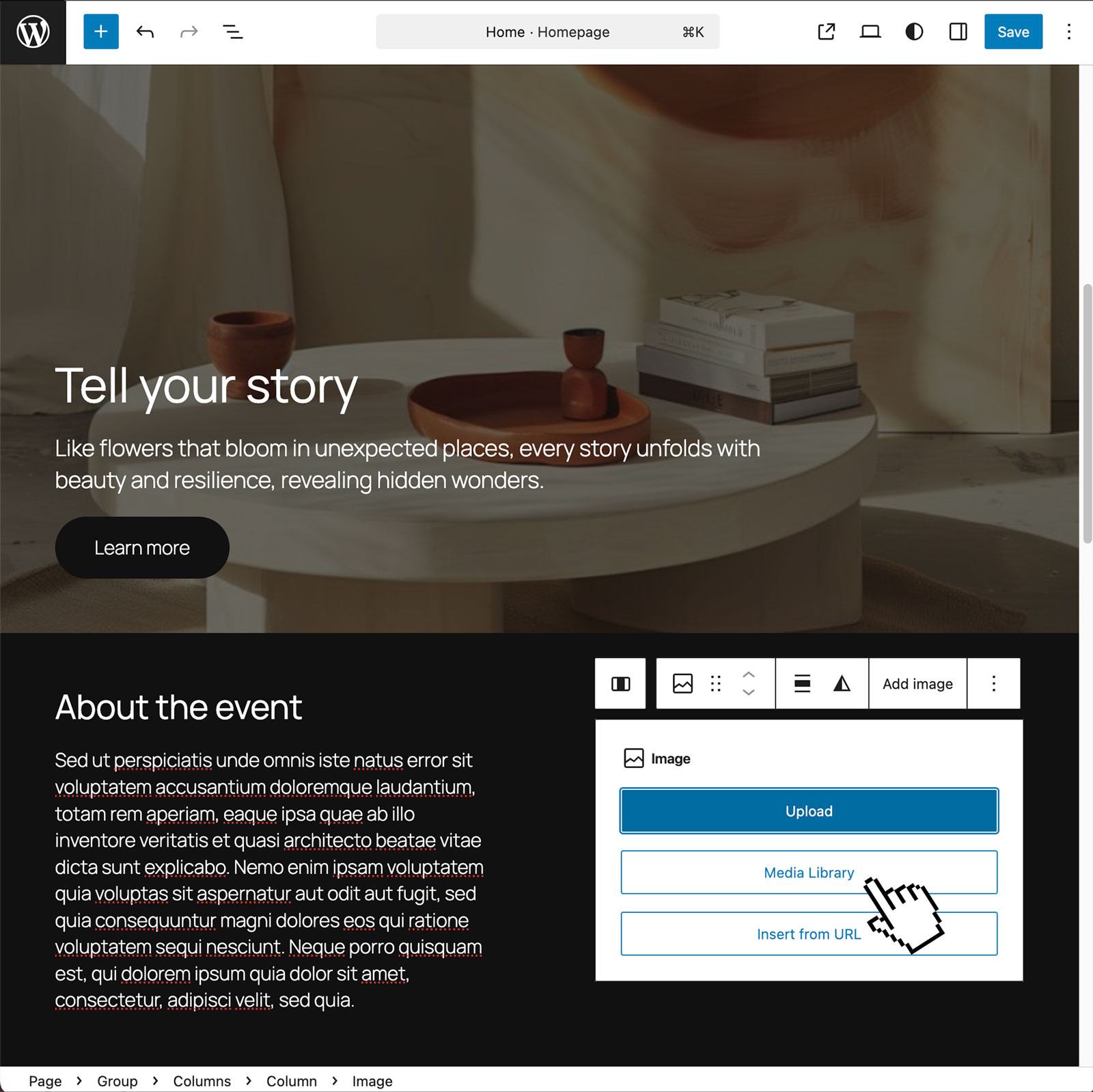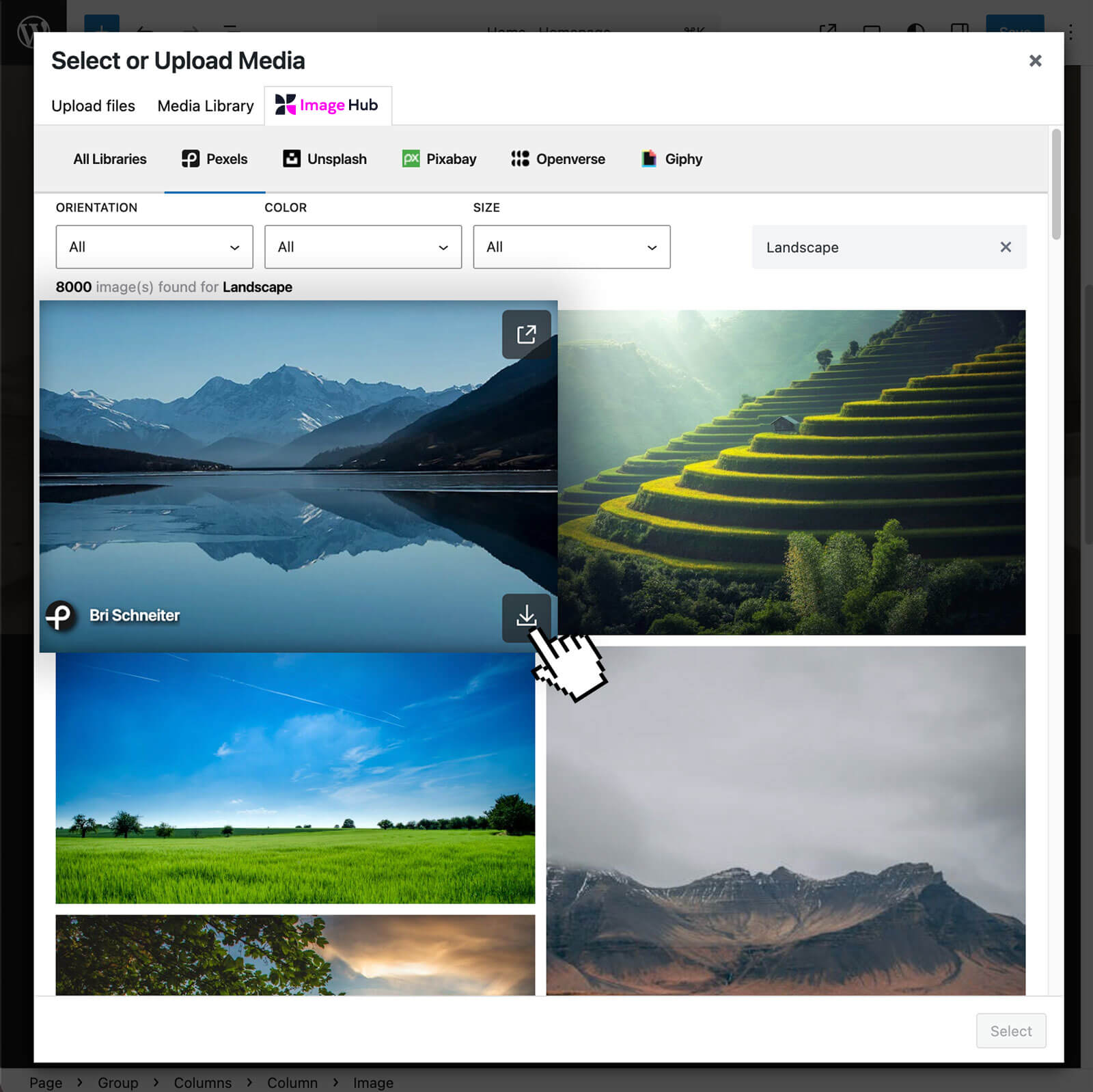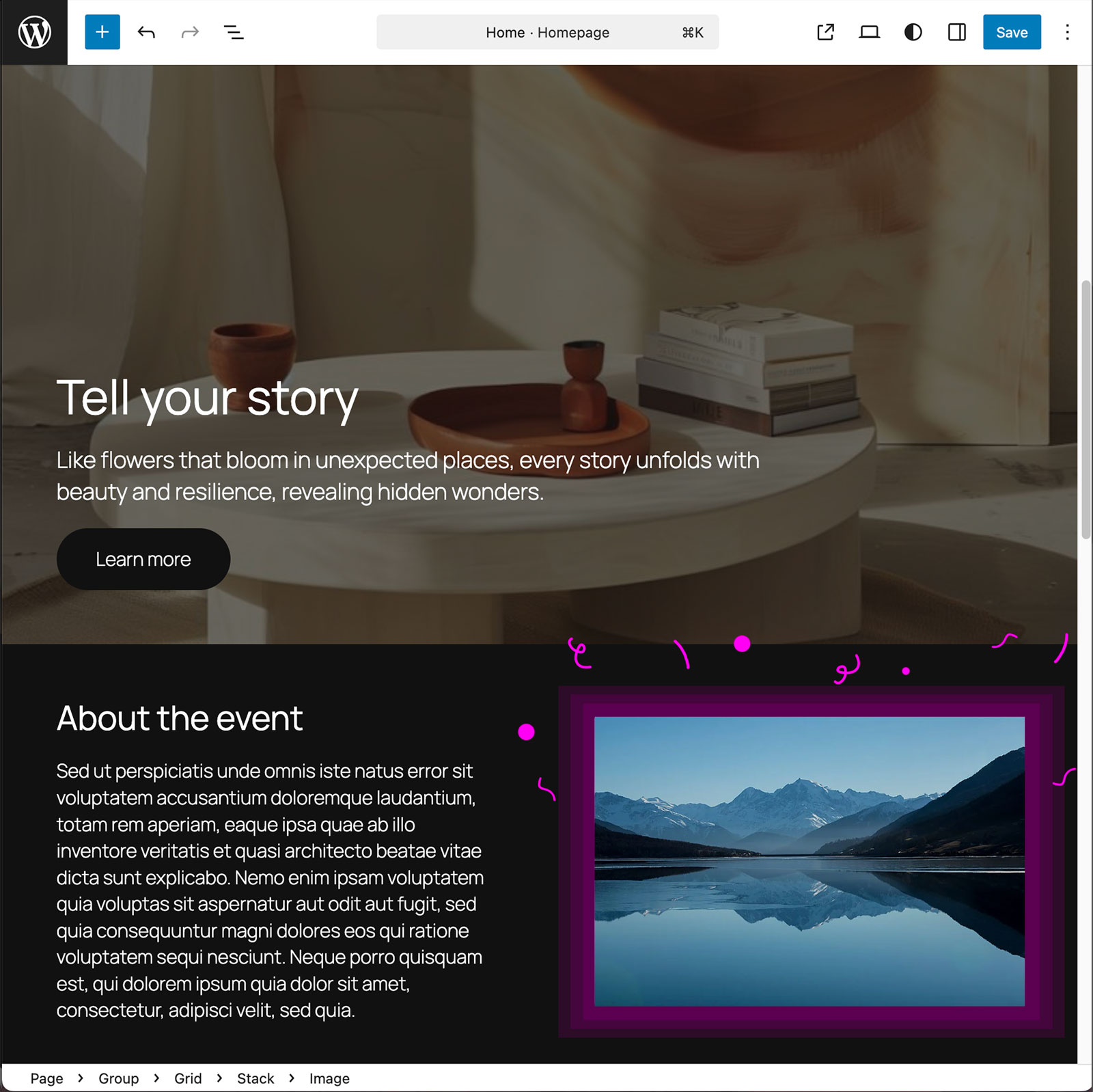Go-to-solution for:
Freelancers
Agencies
Creators
Bloggers
Find way more images, way faster.
No more jumping between 4 tabs to find the image.
Image Hub searches all the big free providers for you — in one go.
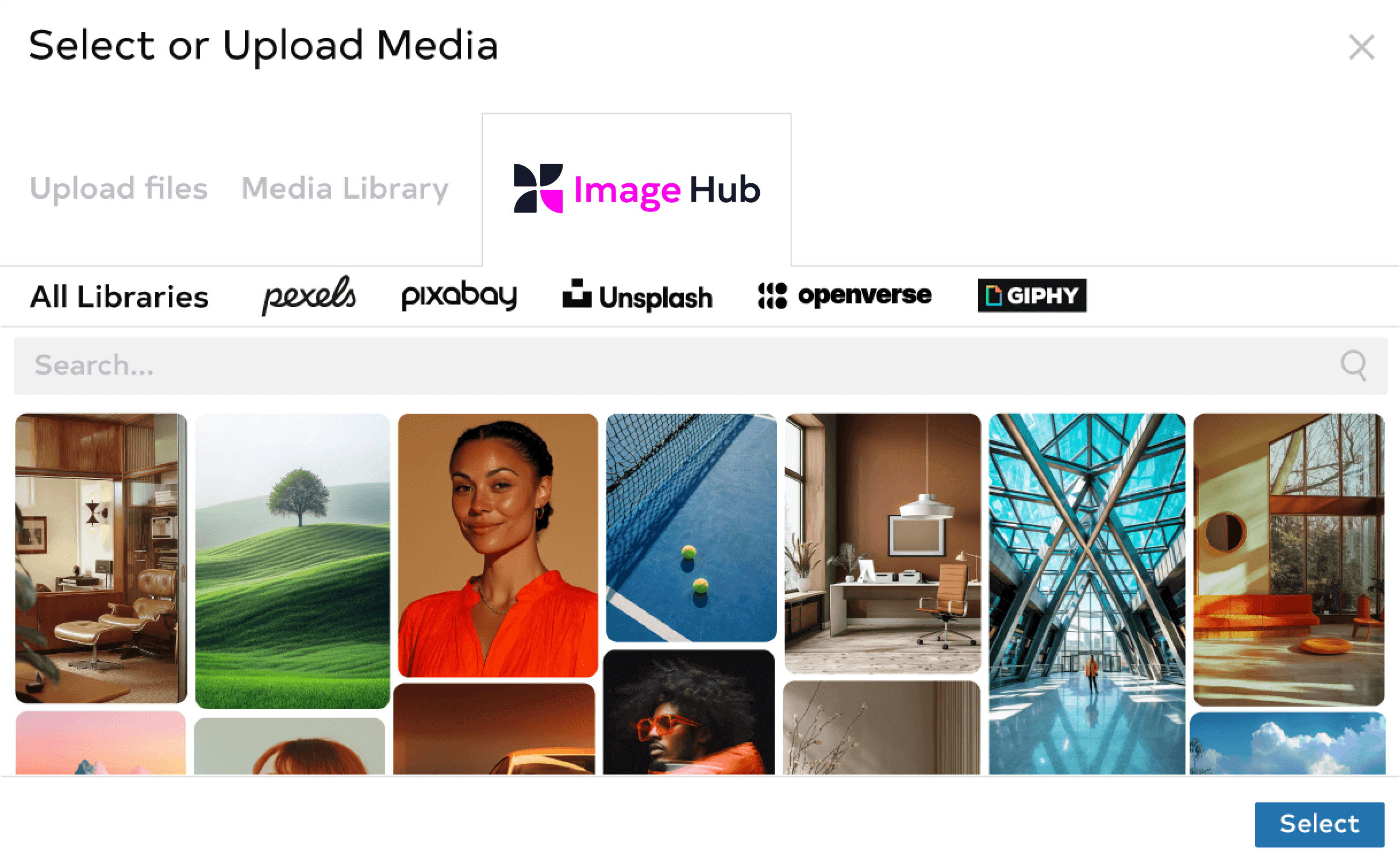

Stay in flow. Stay in WordPress.
See something you like? Insert it directly into your page or post. Done. No downloads. No uploads. No extra steps.
Free & safe to use.
Image Hub pulls from the providers you already trust.
All free. All license-friendly. All ready to go.
Sources include:
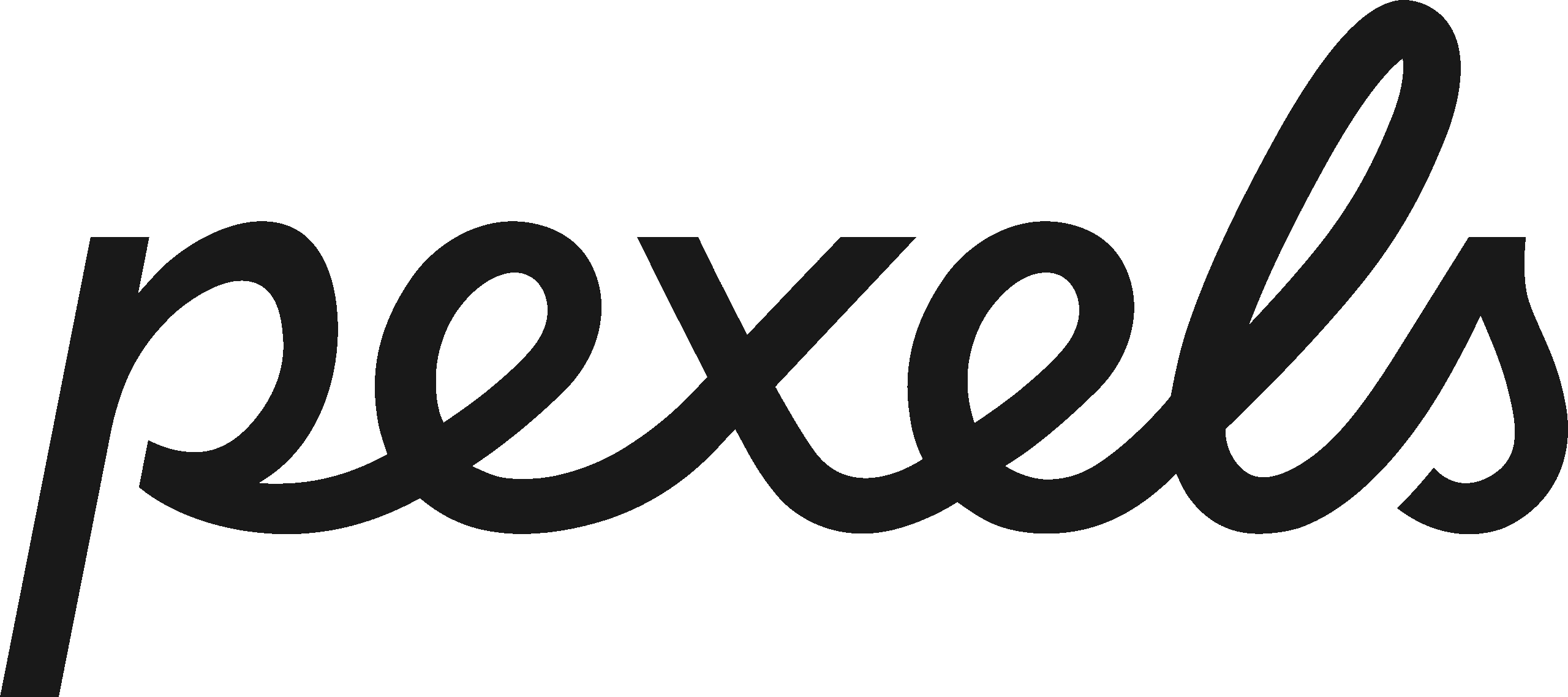
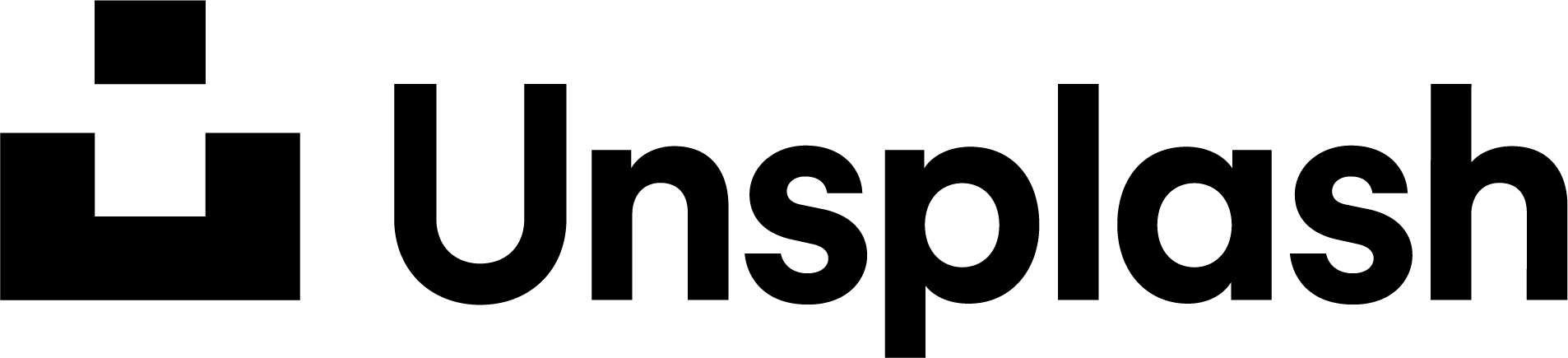
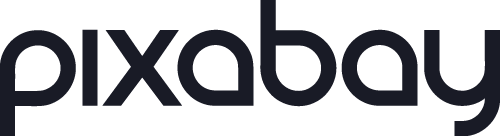

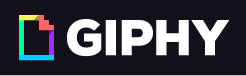
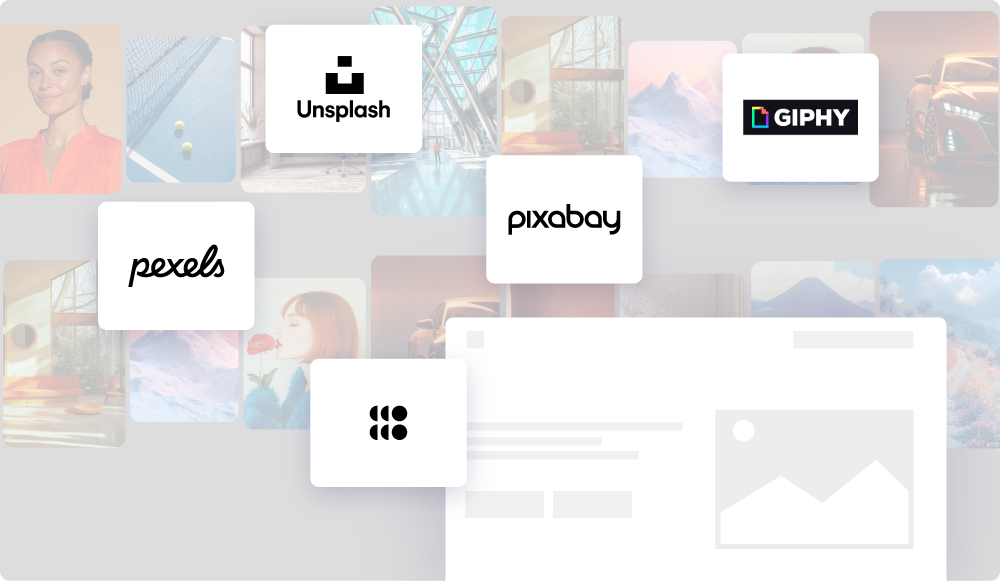
Still switching tabs to find images?
There’s a better way!
How it works
Make it yours.
Pick your favorite sources
Don’t use all of them? No problem.
Go to Settings → Providers and choose exactly where Image Hub pulls images from.
Control image sizes
Want everything you insert to be Medium? Large? Custom?
Set it once in Settings → Sizes and you’re good to go.
Add your own API keys
Got your own API key for Unsplash or Pexels?
Pop it in and Image Hub will use it.
Stop wasting time hunting for free images.
Find what you need right inside WordPress.